Deploying a server
Deploying a server
Deploying a bare metal server is easy and can be done from the dashboard or API. We take care of the provisioning, operating system installation, and configuration based on the settings you choose, and as soon as the deployment finishes, you can retrieve the access credentials.
To create a new bare metal instance, log in to the dashboard and go to Servers, then click on the Create server. You'll be taken to this page:
Pro-tip
metal.new takes you straight to the server deployment page.
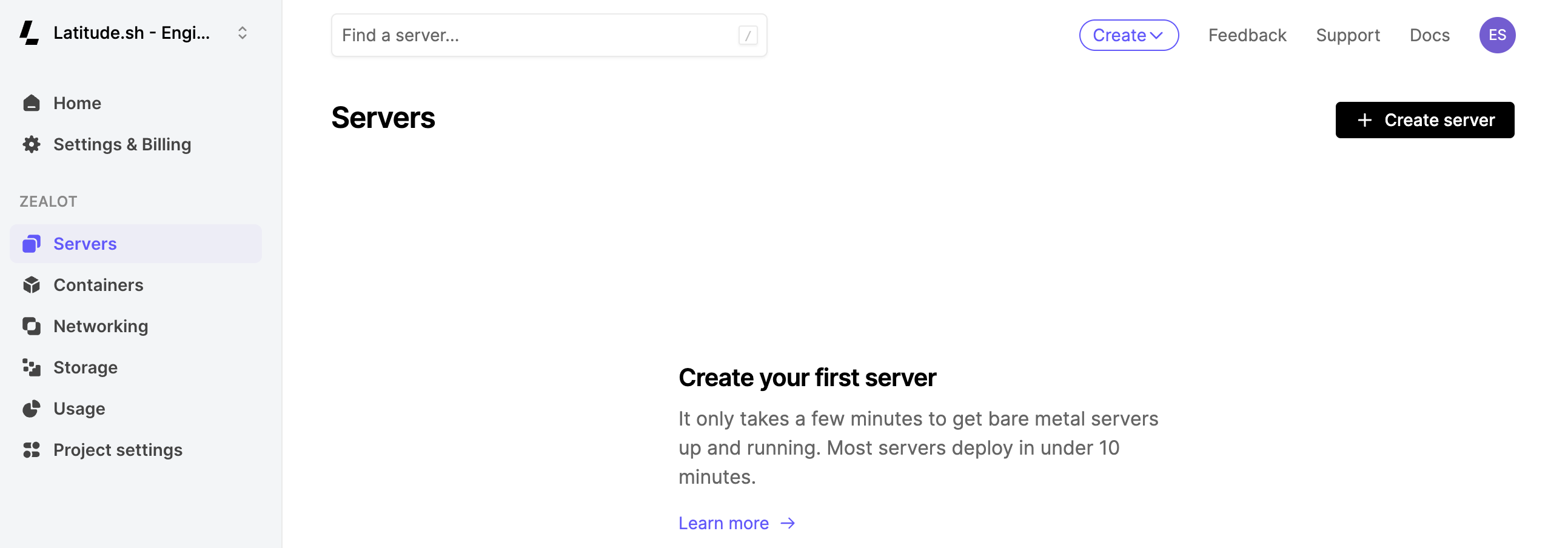
Creating a server from the Latitude.sh dashboard
Options
- Servers: Select the server you want to deploy. If you don't find the spec you are looking for, click on the Sold out servers accordion to request it, or reach out to our team directly.
- Location: Based on the server you selected, locations where it is currently available will be shown.
- Operating systems: Select one of the provided images. If we don't offer the OS you are looking for, use a custom image instead. Note that some features like SSH and User data are not available for some operating systems. Use the /plans/operating_systems endpoint to list all operating systems and their supported features.
- SSH keys: We will not provide a root password when you select one or more SSH keys. Password authentication is not disabled by default. When you deploy with an SSH key, password authentication is disabled, and the dashboard won't show the password to you after deployment. Learn more about creating and adding your SSH keys here.
- RAID: The RAID option will be available if the server and operating system you selected support it. To support RAID, the server needs at least two disks of the same type. Use the /plans endpoint to see which servers support RAID. Learn more about RAID here.
- Billing: For On Demand projects, you have the option to select hourly or monthly billing when deploying an instance. Learn more about on demand billing.
- Quantity: The quantity selector allows you to deploy more than one server simultaneously. You can deploy up to five servers at once.
Instant deployments
Instant deployments are the fastest way to create servers in Latitude.sh.
Some operating systems can be deployed in less than 10 seconds. When selecting an operating system on the server creation page, you will see a badge for operating systems that can be deployed instantly.
This feature does not support user data or RAID yet. Adding user data or selecting RAID will make the server go through the standard deployment process, which takes approximately 10 minutes.
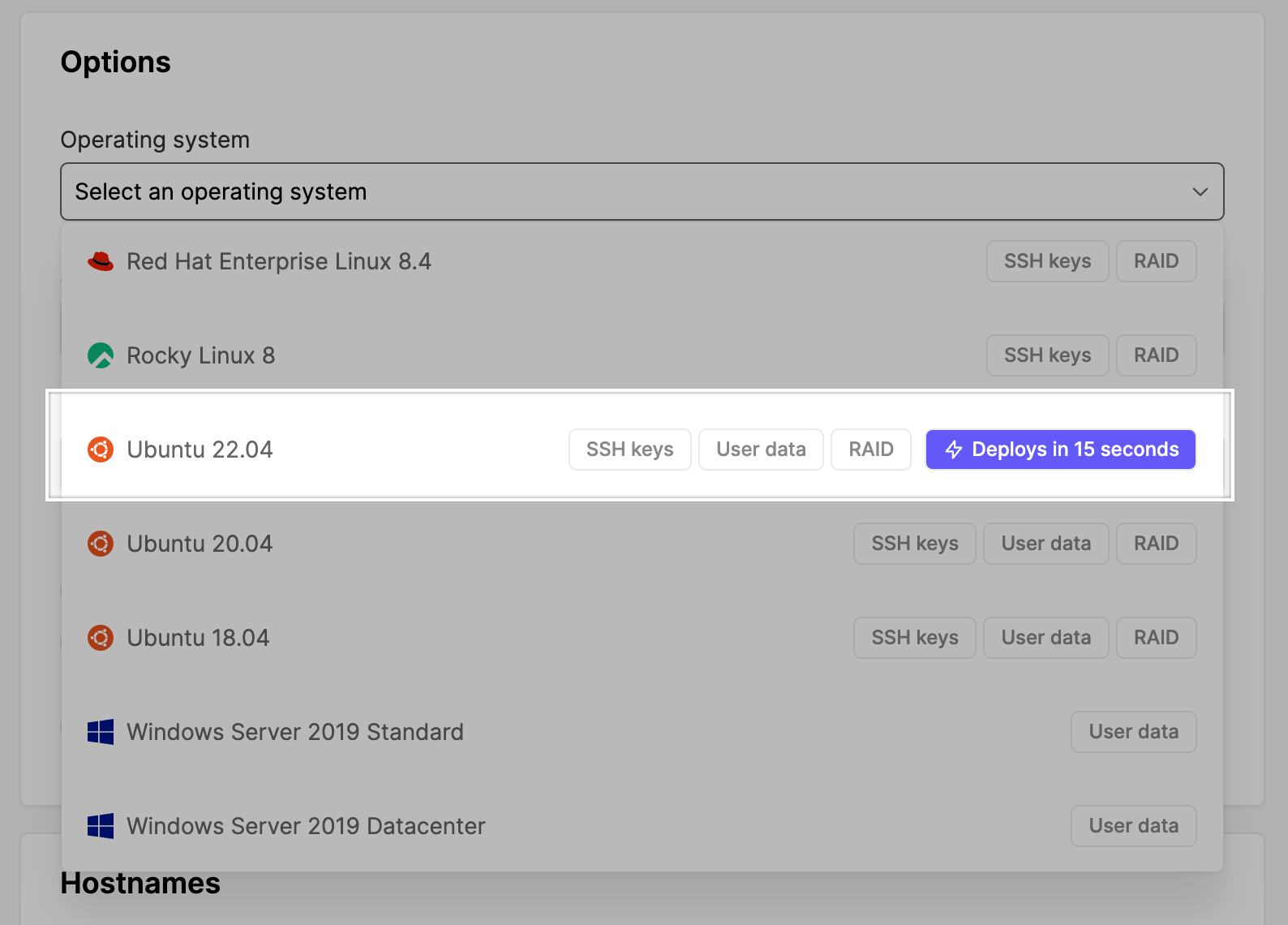
Operating system selection in the Latitude.sh dashboard.
Access credentials
When a server is deployed or reinstalled, a section on the server overview page is shown with the username and password that was set for your server. Use that, along with the public IP address, to gain access to your server for the first time.
If you didn't deploy with an SSH key you'll be prompted to change your password when logging in for the first time.

Server credentials section on the dashboard
Deleting a server
Before you delete a server
- Deleting a server triggers a full disk erase of its disks in an irreversible manner. Before you delete a server, make sure you are deleting the correct one.
- It can take up to an hour before the deleted server reflects on your billing summary.
To delete a server, go to the page of the server you want to delete and select Delete from the Actions button.
Confirm that you'd like to delete the server by typing the server hostname.
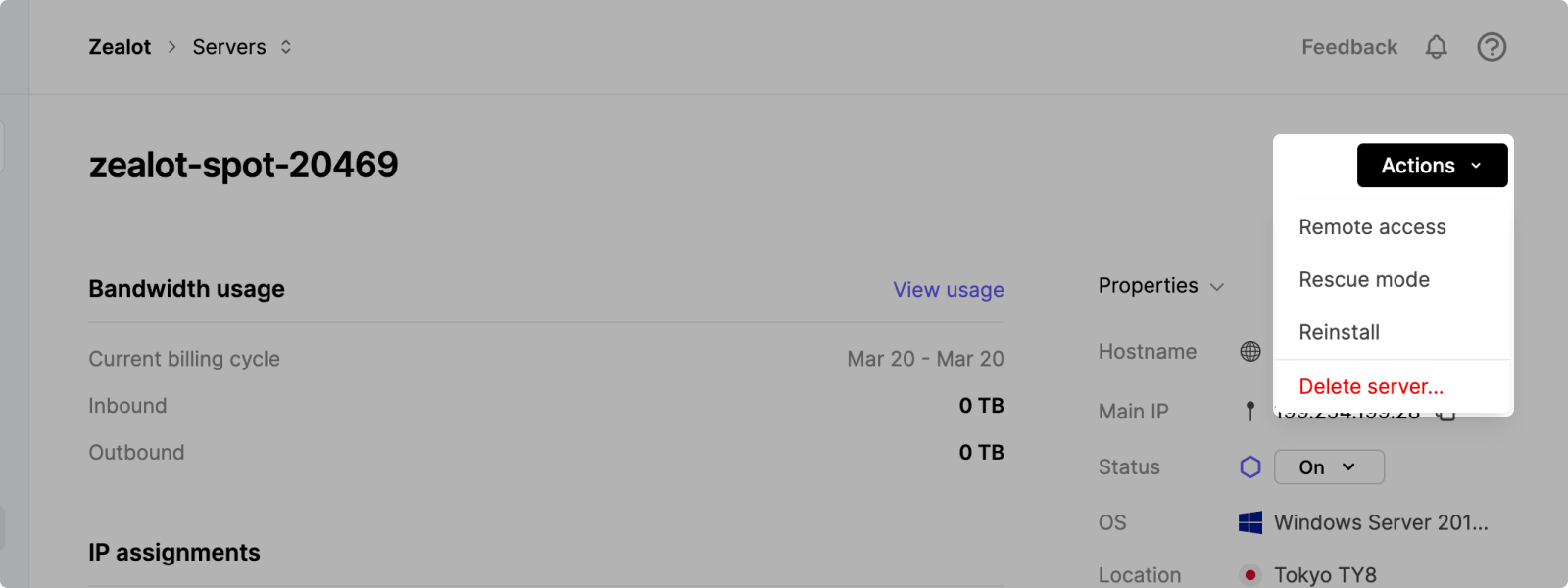
Server actions on the Latitude.sh dashboard.
Updated 5 months ago